Always i was getting confusion after switched on my laptop screen because there are so many folders scattered on my desktop screen. I really fed up to rename it because some of the folders are for my office,some are personal folders and others one related to my blogs.So searching some folders in emergency was very difficult. so i decided to arrange it. But it was not so easy for me to arrange and rename it. After a long search i got a good software “FOLDER COLORIZER” and i changed the colour of my al folders. i gave unique colour to office folder, and another colour to my personal folders etc. so it is now very easy to select folders. So in this tutorial i will explain you how i installed that software and changed the colour of my folders
First you download Folder colorizer (click here to download)
After downloaded the setup file (.exe) double click on the setup file to start install it.
Now you can see a popup window. Here you do 2 step process.
Step 1 - click on “I ACCEPT” the license agreement and privacy policy.
Step 2 - click on next button
now second popup has come.here you do 3 steps
Step 1 - click on custom installation.
Step 2 - do untick in the square box of install Tune up ( actually Tune up 2014 is a trial version ) so it is not necessary to activate now.
Step 3 - click on next button now.
In next page you again click on
(1) custom Installation
(2) untik install pass word box
(3) click on next button
In 4th page,you click on
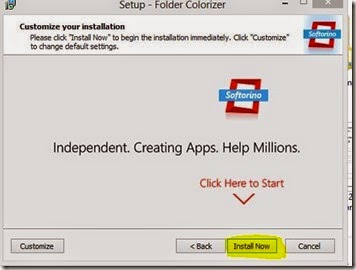
Now you are in the last page Click INSTALL NOW
Now our Installation process is over. After Installation completes,your default browser
will open a FOLDER COLORIZER introduction page. Close the page
Now we will see how to change the colour of the folder using this software
To change the colour of a folder,you do right click in your mouse on the folder and you can see a colorize option. Select the colorize option,so you get a colour palette with so many colours.click on any colour.Now the folder colour has change to the selected colour. If you want more colour,you can select more colours from the COLORS option.
Hope you understood this tutorial. You can watch this video to see the video tutorial
Feel free to ask doubts and suggestions in comment box







0 comments:
Post a Comment
comments here